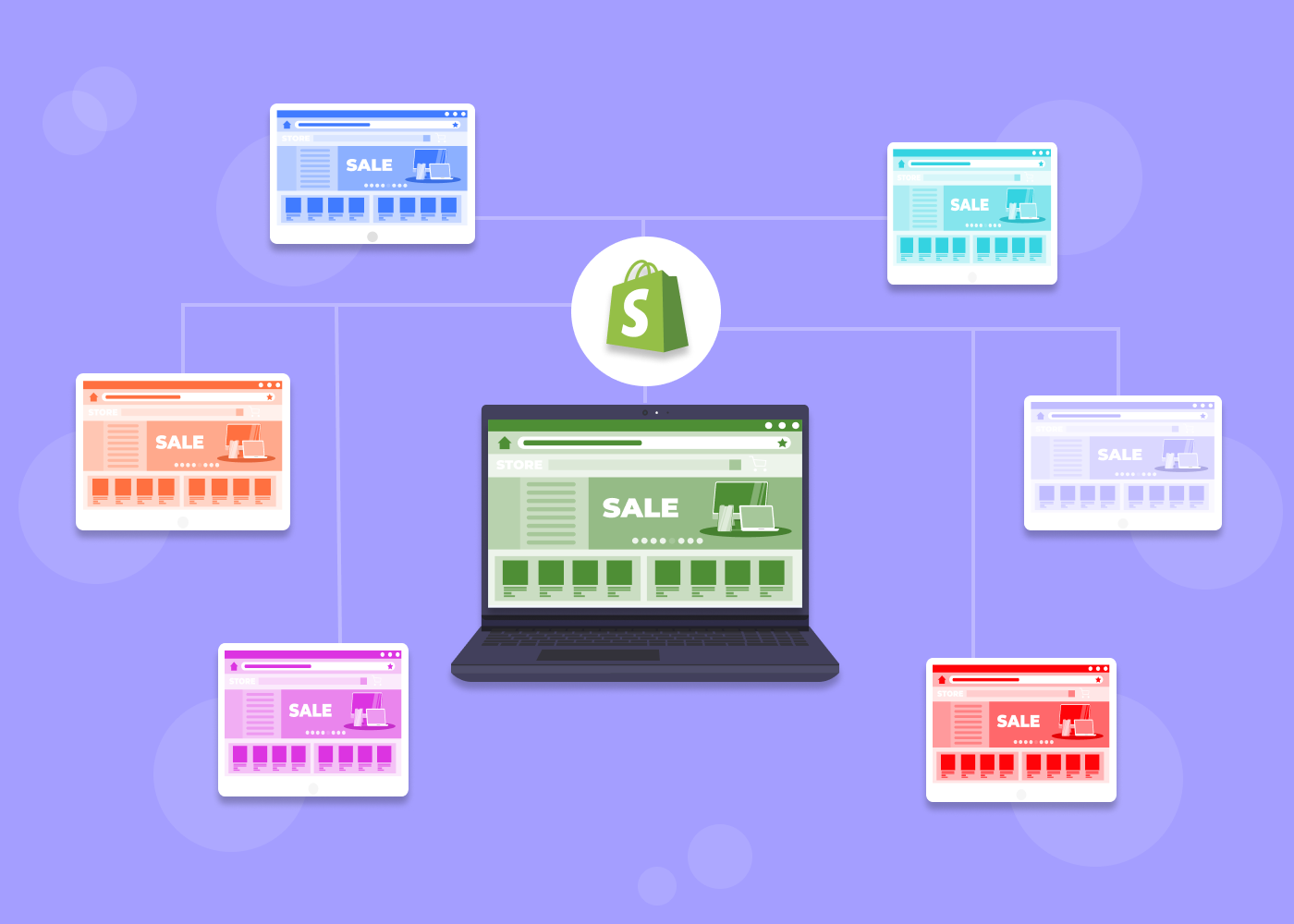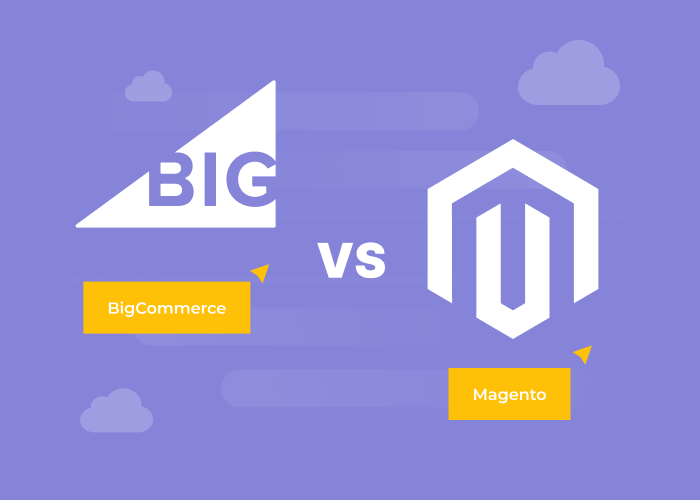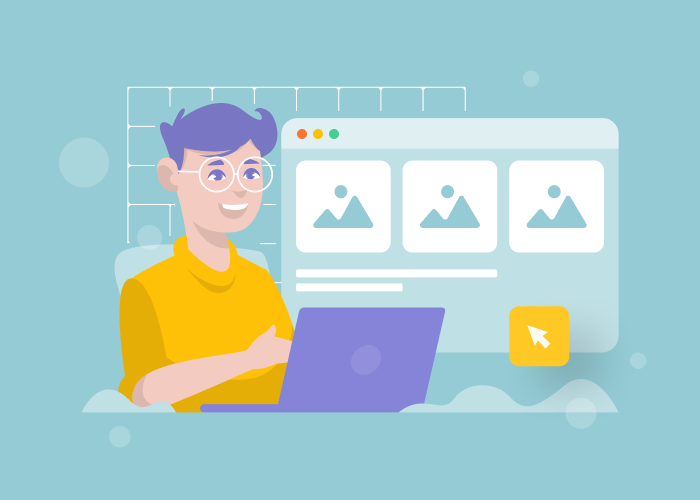Content
How to Migrate from Shopify to Woocommerce Store
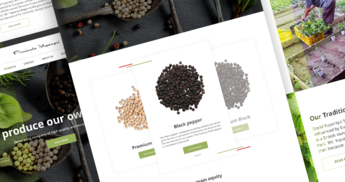
Not many online stores move from Shopify to WooCommerce, but sometimes there is a good reason to do so. For those situations, we're here to guide you through the process. Whether you’re looking to migrate from Shopify to WooCommerce, export Shopify to WooCommerce, or simply explore the possibility of a Shopify to WooCommerce migration, this comprehensive guide has you covered.
While Shopify is a popular and robust ecommerce platform, some Shopify store owners find themselves considering alternatives for various reasons, leading them to investigate how to transfer Shopify to WooCommerce or convert Shopify to WooCommerce. Creating an ecommerce store with WooCommerce offers more flexibility and control, which can be a significant factor for those looking to switch platforms.
In this in-depth exploration of the Shopify to WooCommerce migration process, we delve into:
- Why some businesses choose to migrate from Shopify to WooCommerce
- Potential benefits and challenges of such a move
- A step-by-step walkthrough of how to import a Shopify store to WooCommerce
- Tools and strategies to help you migrate from Shopify to WooCommerce efficiently
Whether you’re actively planning to switch platforms or are simply exploring your options, this guide will provide valuable insights into the Shopify to WooCommerce migration journey. We cover key considerations, potential pitfalls to avoid, and tools that can make your transition smoother.
From understanding the intricacies of exporting Shopify to WooCommerce to navigating the complexities of a full migration, we’ve got you covered.
By the end of this guide, you’ll have a clear understanding of what it takes to successfully migrate from Shopify to WooCommerce, enabling you to make an informed decision about whether this move is right for your business.
We explore various methods to transfer Shopify to WooCommerce, ensuring that regardless of your technical expertise or the size of your store you’ll find actionable insights to help you navigate this significant ecommerce transition.
Whether you’re looking to convert Shopify to WooCommerce for greater customizability, cost savings, or any other reason, let’s dive into the world of Shopify to WooCommerce migration and set you on the path to ecommerce success for your new platform.
Key reasons to transfer Shopify to WooCommerce
It’s important to note that this move isn’t for everyone. Shopify and WooCommerce each have their strengths, and the right choice depends on your specific business needs. Let’s start with reasons why you may want to migrate your store from Shopify to WooCommerce.
While Shopify is a popular ecommerce platform, many online store owners are discovering the benefits of Shopify to WooCommerce migration. This transition can offer numerous advantages, from cost savings to increased flexibility and control. If you’re contemplating a switch or are simply exploring your options, it’s crucial to understand the potential benefits that WooCommerce can bring to your online business.
One of the main challenges of this transition is data migration, which involves transferring data from Shopify to WooCommerce. Many store owners face difficulties due to the lack of reliable tools for exporting store data. However, there are user-friendly applications designed to facilitate the seamless migration of various data types, including product details and customer information.
As you weigh your options, consider these nine key reasons why store owners might choose to migrate from Shopify to WooCommerce.
Key reasons to transfer your Shopify store to WooCommerce
- Cost savings
- Increased flexibility
- Superb control
- Platform scalability
- Content management integration
- Open-source advantages
- Wider selection of plugins and extensions
- SEO benefits
- Ownership and data control
- Multi-language and multi-currency support
1. Cost savings
- Lower ongoing expenses, especially for larger stores.
- WooCommerce often proves more economical as your store grows, with no percentage-based sales fees and no transaction fees if using external payment gateways. In some cases, you have to pay a one-time fee for a payment integration plugin. But there is NO percentage-based commission.
- Unlike Shopify, WooCommerce doesn’t charge extra fees for using third-party payment processors.
- More affordable extensions and themes. Many WooCommerce plugins and themes are free or available as a one-time purchase compared to Shopify’s recurring fees.
2. Increased flexibility and control
- Full access to your site’s code and database. With WooCommerce, you have complete control over your store’s back end, allowing for unlimited customization.
- Ability to customize every aspect of your store. From design to functionality, WooCommerce offers more freedom to tailor your store to your exact needs. Unlike Shopify, WooCommerce doesn’t place any arbitrary limits on customizations.
- Freedom to choose your own hosting provider. You can select the hosting service that best fits your budget and performance requirements.
3. Scalability
- Better suited for stores with large product catalogs. WooCommerce can handle extensive product lists efficiently, making it ideal for stores with diverse inventories. There’s no 100-variation limit.
- More efficient handling of complex product variations. WooCommerce offers more robust options for managing products with multiple attributes or customization options.
4. Content management integration
- Seamless integration with WordPress for blogging and content marketing. You can leverage WordPress’s powerful blogging capabilities to boost your SEO and engage customers.
- Easier to create a full-featured website alongside your store. You can build a comprehensive online presence with both ecommerce and content pages on the same platform.
5. Open-source advantages
- Large community of developers and users. You can benefit from a vast network of experts and fellow store owners whom you can ask for troubleshooting assistance and advice.
- Continual improvements and updates. Regular updates ensure your store stays current with the latest ecommerce trends and security measures.
- No vendor lock-in. You get the freedom to modify or move your store without being tied to a specific service provider.
6. Wider selection of plugins and extensions
- Access to thousands of WordPress plugins. You can enhance your store’s functionality with a vast array of plugins for every conceivable need.
- More options for extending functionality. You can find specialized solutions for unique business requirements through the extensive plugin ecosystem.
7. SEO benefits
- Greater control over SEO settings and optimizations. Fine-tune your store’s SEO elements to improve search engine rankings.
- Better integration with SEO tools and plugins. Use powerful SEO plugins like Yoast to maximize your store’s visibility in search results.
8. Ownership and data control
- Complete ownership of your store’s data. Your customer and sales data belongs entirely to you and is not tied to a third-party platform.
- Easier to back up, migrate, and modify your data. Have greater flexibility in managing and securing your store’s crucial information.
9. Multi-language and multi-currency support
- More robust options for international selling. You can easily set up your store to cater to a global audience with multiple languages and currencies.
- Better handling of complex tax scenarios. WooCommerce features advanced tools for managing varied tax requirements across different regions.
- More flexibility in choosing payment gateways and shipping providers. You can select from numerous options to find the best fit for your business needs and customer preferences.
Now that we’ve explored compelling reasons to convert from Shopify to WooCommerce, you might be wondering about the practical aspects of such a move. While the benefits are clear, it’s crucial to approach this transition strategically. To help you determine if WooCommerce is the right fit for your business and to ensure a smooth migration, let’s dive into a comprehensive WooCommerce migration checklist.
Shopify to WooCommerce migration checklist: Is it right for your business?
As a dedicated ecommerce software provider, we often encounter clients considering a move from Shopify to WooCommerce. While the benefits can be substantial, it’s crucial to determine if WooCommerce aligns with your specific business needs and goals.
What to consider before moving from Shopify to WooCommerce
- Business size and scalability
- Technical resources
- Customization needs
- Budget considerations
- Content marketing strategy
- International expansion
Let’s walk through a checklist to assess if WooCommerce is the right fit for your ecommerce venture:
Business size and scalability:
- How many products do we currently offer?
- What are our growth projections for the next 2–3 years?
- Does our business require complex product variations?
WooCommerce excels at handling large catalogs and intricate product structures. If you’re planning a significant expansion or deal with complex products, WooCommerce might be advantageous.
Technical resources
- Do we have in-house development capabilities?
- Are we comfortable managing your own hosting and security?
- Can we allocate time for platform maintenance and updates?
WooCommerce offers great flexibility but requires more hands-on management. Assess your team’s technical skills and availability.
Customization needs
- How unique are our business processes?
- Do we require specific features not commonly found in off-the-shelf solutions?
- Is brand consistency across our entire online presence crucial?
- If you need high levels of customization, WooCommerce’s open-source nature could be a significant advantage.
Budget considerations
- How much do we currently spend on ecommerce platform fees?
- Can we invest in initial setup costs in exchange for potentially lower long-term expenses?
- Have we factored in costs for hosting, security, and potential developer fees?
- While WooCommerce can be more cost-effective in the long term, especially for larger stores, it’s important to consider all associated costs.
Content marketing strategy
- How important is content marketing to our business model?
- Do we plan to integrate a blog or other content-rich features with your store?
- WooCommerce’s seamless integration with WordPress makes it ideal for content-heavy strategies.
International expansion
- Are we planning to sell internationally?
- Do we need to support multiple languages and currencies?
- WooCommerce offers robust multi-language and multi-currency support, which could be crucial for global expansion.
- Integration requirements
- What third-party services do you currently use or plan to implement?
- How important is the ability to choose your own payment gateways and shipping providers?
- WooCommerce’s extensive plugin ecosystem offers great flexibility in integrations.
By carefully considering these points, we can determine if WooCommerce aligns with your business needs. Remember: The goal is not just to change platforms but to select a solution that will support your business growth and operational efficiency in the long run.
If you have considered your answers to all these questions, analyzed your business needs, and decided that it’s time for a change, we can help you navigate the deep waters of migration and take the burden of moving to a new platform off your shoulders.
Migrate with the experts
Dinarys offers more than migration – we provide a pathway to ecommerce excellence. Our services include custom development, optimization, and ongoing support.
Get a personalized migration plan
Everything starts with WooCommerce store setup
Before you embark on the journey of migrating your online store to WooCommerce, it’s crucial to prepare the groundwork. Successful migration isn’t just about moving data from one platform to another; it’s about creating a robust foundation for your new ecommerce home. This preparation phase is critical and can significantly impact the smoothness of your transition and the future success of your store.
Setting up a WooCommerce store is the first and most vital step in this process. It’s like building the walls of a house before you move in your furniture. Choosing themes and plugins that enhance the functionality and design of an ecommerce site is essential to maximize your online store’s potential.
Essential steps of setting up your WooCommerce store
Setting up a WooCommerce store involves several crucial steps to ensure a solid foundation for your ecommerce business. Here’s an overview of the process:
- Choose and set up hosting
- Select a reliable hosting provider compatible with WordPress and WooCommerce
- Ensure the host offers stable performance, security, and scalability
- Install WordPress
- Use your host’s one-click installer, or manually install WordPress
- Set up your WordPress admin account
- Install and activate WooCommerce
- Go to the WordPress plugin directory and search for WooCommerce
- Install and activate the WooCommerce plugin
- Complete the initial configuration
- Store location and currency
- Types of products you’ll sell
- Payment gateway options
- Shipping settings
- Tax configurations
- Choose and customize a theme
- Select a WooCommerce-compatible theme
- Customize the theme to match your brand identity
- Configure general store settings
- Set up your store’s basic information
- Configure customer account settings
- Set up your store’s policies (returns, privacy, etc.)
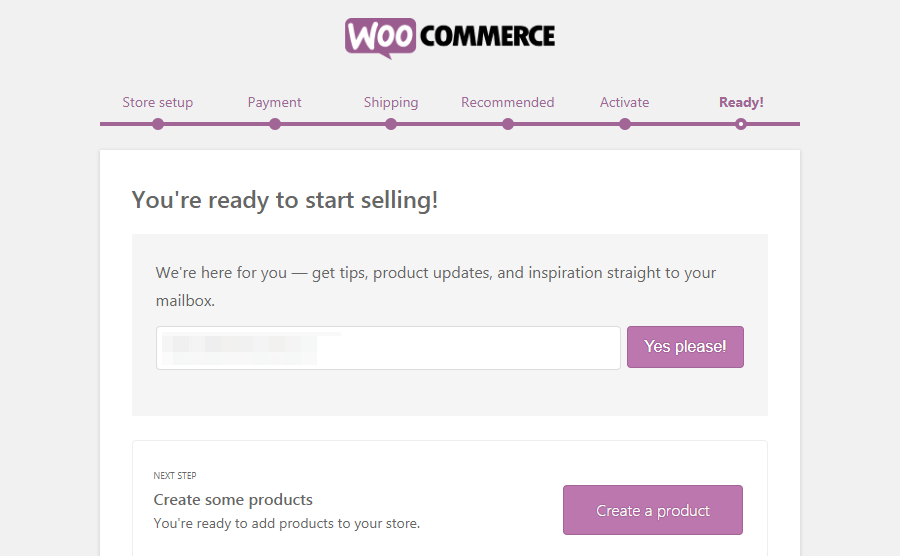
Expert ecommerce developers can handle the entire setup process, ensuring that your WooCommerce store is optimized from the start. Here’s what we can help you with:
- Implement performance and security best practices
- Customize your store to match your exact business needs
- Integrate necessary plugins and features efficiently
- Set up complex configurations for taxes, shipping, and payments
- Ensure your store is scalable and ready for growth
By entrusting your WooCommerce setup to professionals, you can save time, avoid potential pitfalls, and get a store that’s ready to perform from day one. This approach allows you to concentrate on what you do best – running and growing your business – while experts handle the technical aspects of your online store.
How to export Shopify to WooCommerce
However, there is one more thing you need to take care of right after you set up your new ecommerce platform and before moving your Shopify store:
Configure the source (Shopify store)
To start the migration, you need to configure your Shopify store as the source. This involves generating a Shopify API key, which is essential for accessing and exporting product data, customer information, and orders during the migration process.
When transferring products from your Shopify store to WooCommerce, you have two primary options: manually migrate data or use an automated service like Cart2Cart to import Shopify data. Let’s explore both methods:
1. Manual migration
Cart2Cart is a popular service that enable the manual migration process. It uses a WooCommerce migration plugin to import Shopify data, ensuring that products, orders, and other data are securely imported from Shopify to WooCommerce.
a) Export products from Shopify:
- Go to Shopify admin > Products
- Choose Export and select the CSV file format
- Select the products you want to export
b) Prepare the CSV file:
- Open the exported CSV file in a spreadsheet program
- Adjust column names and data to match WooCommerce’s import format
- Save the modified file
c) Migrate Shopify data to WooCommerce:
- In WooCommerce, go to Products > Import
- Upload your prepared CSV file
- Map the columns to WooCommerce fields
- Run the import files from Shopify to WooCommerce
d) Verify and adjust:
- Check imported products for accuracy
- Manually correct data for any products that weren’t imported correctly
2. Using Cart2Cart Service
- Set up Cart2Cart
- Create a Cart2Cart account using email or Facebook
- Choose between a free trial or a full migration package
- Configure the source (Shopify store)
- Select Shopify as the source cart
- Enter your Shopify store URL
- Obtain and enter the API password from the Shopify admin panel
- Configure the target (WooCommerce)
- Select WooCommerce as the target platform
- Provide your new WooCommerce store URL
- Connect the transfer bridge
- Download and install the transfer bridge on your WooCommerce site
- Verify the connection between source and target stores
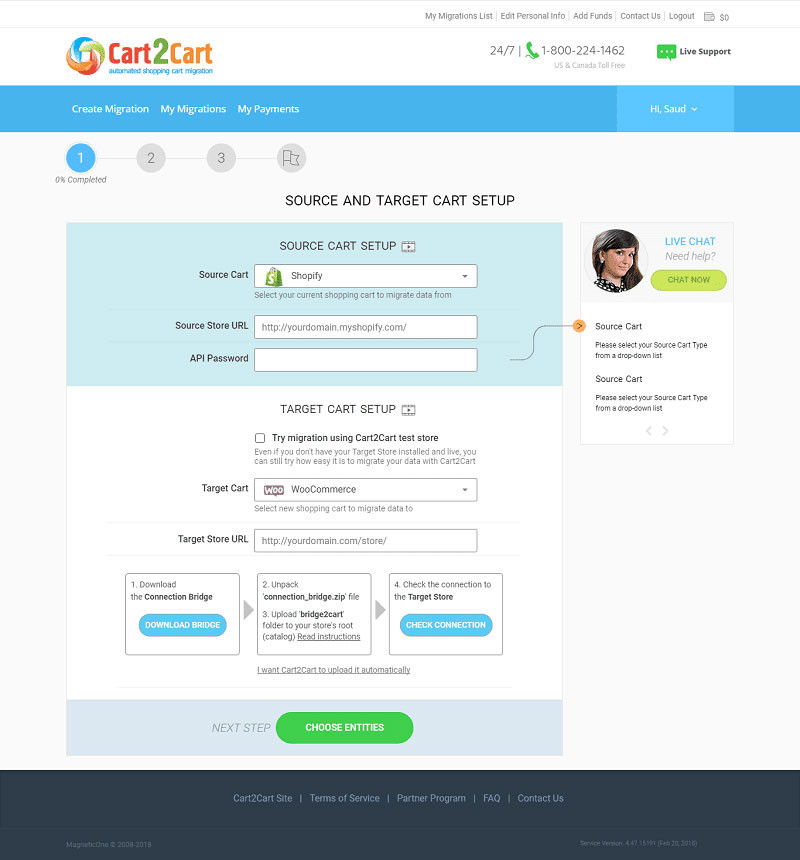
- Select migration entities
- Choose which data to transfer (products, customers, orders, etc.)
- Select any additional migration options
- Run the migration
- Migrate Shopify data
- Wait for the transfer to complete
- Post-migration maintenance
- Verify the accuracy of transferred data
- Adjust WooCommerce settings as needed
- Familiarize yourself with the new platform’s interface and features
Remember that while Cart2Cart simplifies the migration process, transitioning to a new ecommerce platform may still require time for adaptation and optimization. Consider seeking professional assistance if you encounter challenges during or after migration.
Summing up
Migrating from Shopify to WooCommerce offers numerous benefits, including cost savings, increased flexibility, and greater control over your ecommerce store. The open-source nature of WooCommerce provides unparalleled customization options, scalability for growing businesses, and a vast ecosystem of plugins and extensions. However, the migration process and subsequent store management can be complex and time-consuming.
This is where having a trusted technical partner by your side becomes invaluable. An experienced team can not only ensure a smooth transition but also optimize your new WooCommerce store for peak performance.
By leveraging professional expertise, you can avoid common pitfalls, reduce downtime, and quickly adapt to the new platform. Ultimately, partnering with ecommerce experts for your Shopify to WooCommerce migration can save you both time and money in the long run, allowing you to focus on what matters most – growing your business and serving your customers.
Let professionals meet your challenge
Our certified specialists will find the most optimal solution for your business.